Configure Github access
Threat Dragon can be run as a web application and if Github repository access is required then some configuration is needed for the necessary environment variables. The Github specific environment variables are listed at the end of this page, other variables are described in the installation instructions.
Github repository access
This page is a step by step explanation of how to configure the Threat Dragon web application for github access. Most of these steps assume that the web application is being used for learning or testing purposes, if it is in a production environment then ensure that full security controls are in place for any public accessible or sensitive use.
Decide on configuration
There are various configuration parameters that need to be determined at the outset.
The Node environment - is it ‘test’, ‘production’ or ‘development’? Going with ‘development’ because using ‘production’ enforces secure cookies that is not needed here, and ‘test’ alters the functionality from what is being tested.
NODE_ENV='development'
Server port number - this defaults to 3000, and it can be mapped to another port when running the docker command. So leave the server port at 3000 by not defining it, and it can then be mapped to external port 8080 using docker.
Server API protocol - this would be set to HTTPS in production, but during development define it as HTTP.
SERVER_API_PROTOCOL='http'
Create three new and different keys for encryption, JWT and JWT-refresh using openssl rand -hex 16 for 128 bit keys.
Do not actually use these keys as shown, but here are examples:
ENCRYPTION_JWT_REFRESH_SIGNING_KEY='00112233445566778899aabbccddeeff'ENCRYPTION_JWT_SIGNING_KEY='deadbeef112233445566778899aabbcc'ENCRYPTION_KEYS='[{"isPrimary": true, "id": 0, "value": "0123456789abcdef0123456789abcdef"}]'
GitHub Access
The Threat Dragon web application uses GitHub OAuth Applications as the mechanism to access
the GitHub API of the users repositories.
A GitHub OAuth Application needs to be created for use by the web app to access github,
and the GitHub OAuth Application provides the values GITHUB_CLIENT_ID and GITHUB_CLIENT_SECRET.
To create a GitHub OAuth Application you need to know the port number and domain of the Threat Dragon application. Here port number 8080 is being used (a decision made in the previous section) and as it is being run locally then the domain will probably be ‘localhost’.
- Log into your GitHub account and navigate to ‘Settings’ -> ‘Developer settings’ -> ‘OAuth Apps’ -> ‘New OAuth App’
- Fill out the form with the following suggested content:
- Application name: a unique identifier for the application. This is not critical, something like ‘Threat Dragon tests’ will do
- Homepage URL: local development so use
http://localhost:8080/# - Application description: for example ‘Threat Dragon testing for local development’
- Authorization callback URL: for localhost and port 8080 use
http://localhost:8080/api/oauth/return
- Proceed by agreeing to Register the application
- Initially there will be no Client secret; create a client secret via the ‘Generate a new client secret’ button
- Note the values for both the Client ID and the Client Secret, save these somewhere secure
- Client ID will be 20 hexadecimal (10 byte) characters, for example
deadbeef0123456789aa - Client Secret will be 40 hexadecimal characters, for example
deadbeef0123456789abcdef01234567deadbeef - Treat these values with the same security as a password; they provide access to your GitHub account
- Client ID will be 20 hexadecimal (10 byte) characters, for example
The GitHub OAuth Application is now ready for use by the Threat Dragon server with example values:
GITHUB_CLIENT_ID='deadbeef0123456789ab'GITHUB_CLIENT_SECRET='deadbeef0123456789abcdef01234567deadbeef'
Clearly the secrets shown here are not to be used for a real application, they are merely for illustrative purposes.
Example of registering a new OAuth application:
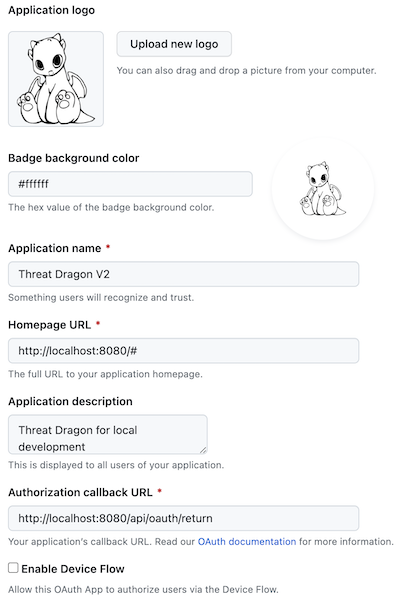
Run from command line
With a minimal set of configuration now available, download the docker image from DockerHub:
docker pull owasp/threat-dragon:stable
or if you are running on a MacOS M1 and get “no matching manifest for linux/arm64/v8 in the manifest list entries” then try:
docker pull --platform linux/x86_64 owasp/threat-dragon:stable
All the information is now ready to try running the server from the command line. Defining the environment variables on the command line is handy for development and debugging, but using the dotenv file configuration is easier (which will be discussed later on).
To use the docker command the Docker daemon must be installed and running on the local machine.
During development it is useful to be able to stop the docker container from the command line,
and also have the server logs printed to the console, so the docker parameters -it --rm are used.
docker run -it --rm \
-p 8080:3000 \
-e GITHUB_CLIENT_ID='deadbeef0123456789ab' \
-e GITHUB_CLIENT_SECRET='deadbeef0123456789abcdef01234567deadbeef' \
-e ENCRYPTION_JWT_REFRESH_SIGNING_KEY='00112233445566778899aabbccddeeff' \
-e ENCRYPTION_JWT_SIGNING_KEY='deadbeef112233445566778899aabbcc' \
-e ENCRYPTION_KEYS='[{"isPrimary": true, "id": 0, "value": "0123456789abcdef0123456789abcdef"}]' \
-e NODE_ENV='development' \
-e SERVER_API_PROTOCOL='http' \
owasp/threat-dragon:stable
Note that values for the keys need to be replaced with the values obtained in the previous sections, and also note the use of quotation marks.
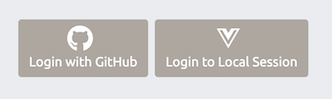
If the server container starts up correctly then navigate to http://localhost:8080/#/ to get the main page.
With a GITHUB_CLIENT_ID set then the ‘Login with GitHub’ button is made visible.
If the container does not start then view the logs being dumped to the console,
for example if ENCRYPTION_JWT_REFRESH_SIGNING_KEY has not been defined then there will be a log entry:
2023-12-16 08:08:18 ENCRYPTION_JWT_REFRESH_SIGNING_KEY is a required property, Threat Dragon server cannot start without it.
Please see docs/development/environment.md for more information
2023-12-16 08:08:18 OWASP Threat Dragon failed to start
Login to Github
From the main Threat Dragon page click on the ‘Login with GitHub’ button. If you are not logged in already then GitHub will prompt for the user account credentials before allowing access to the repo:
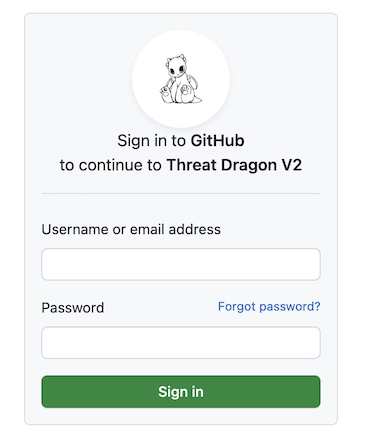
Once you are logged in then github will ask if the Threat Dragon GitHub OAuth Application is allowed to access the repo:
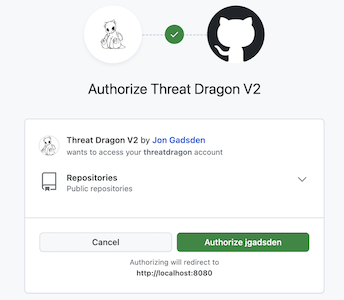
If access is permitted then the main Threat Dragon page is displayed and threat models can be read from and written to the user’s public repositories.
The Threat Dragon web server is now running correctly.
Use environment file
Once the parameters are correct for running the Threat Dragon server,
it is useful to provide a file for (most) of the parameters. Here a test environment file test.env has been created:
GITHUB_CLIENT_ID=deadbeef0123456789ab
GITHUB_CLIENT_SECRET=deadbeef0123456789abcdef01234567deadbeef
ENCRYPTION_JWT_REFRESH_SIGNING_KEY=00112233445566778899aabbccddeeff
ENCRYPTION_JWT_SIGNING_KEY=deadbeef112233445566778899aabbcc'
ENCRYPTION_KEYS='[{"isPrimary": true, "id": 0, "value": "0123456789abcdef0123456789abcdef"}]'
NODE_ENV=development
SERVER_API_PROTOCOL=http
Note that quotation marks are only needed for the ENCRYPTION_KEYS object.
The use of an environment file has the added benefit of keeping secrets out of the command line history. The command to run the docker container now becomes:
docker run -it --rm -p 8080:3000 -v $(pwd)/test.env:/app/.env owasp/threat-dragon:stable
or if using Windows:
docker run -it --rm -p 8080:3000 -v %CD%/test.env:/app/.env owasp/threat-dragon:stable
Ensure that Threat Dragon is running on http://localhost:8080/#/ as expected, and that the GitHub repos are accessible.
Logging to Docker desktop
Once the container is successfully configured it is useful to to run the docker container as a background process
and inspect the logs using Docker desktop, rather than have the server logs printed to the console.
This is achieved using docker parameter -d :
docker run -d -p 8080:3000 -v $(pwd)/test.env:/app/.env owasp/threat-dragon:stable
or if using Windows:
docker run -d -p 8080:3000 -v %CD%/test.env:/app/.env owasp/threat-dragon:stable
Github environment variables
| Github specifics | Description | Default |
|---|---|---|
GITHUB_CLIENT_ID |
Provided by the GitHub OAuth app used for authentication | |
GITHUB_CLIENT_SECRET |
Secret generated by the GitHub OAuth authentication app | |
GITHUB_SCOPE |
Optional definition of scope: repo to access both private and public repos or public_repo to access public repos only |
public_repo |
GITHUB_ENTERPRISE_HOSTNAME |
Optional fully qualified github enterprise instance hostname, e.g. github.example.com | |
GITHUB_ENTERPRISE_PORT |
Optional if your github enterprise instance uses a nonstandard port | 443 |
GITHUB_ENTERPRISE_PROTOCOL |
Optional if your github enterprise instance uses a nonstandard protocol | https |
GITHUB_USE_SEARCH |
Optional, if true it will only display the github repos matching the search query below | false |
GITHUB_SEARCH_QUERY |
Optionally specifies the search query to use when searching for Threat Dragon github repos | |
GITHUB_REPO_ROOT_DIRECTORY |
Optional path where saved models are stored in a Github repo |
Threat Dragon: making threat modeling less threatening